Powered by Imunify360
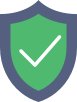
rvq.fr
is protected by Imunify360
We have noticed an unusual activity from your IP 216.73.216.128 and blocked access to this website.
Please confirm that you are not a robot
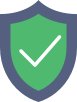
is protected by Imunify360
We have noticed an unusual activity from your IP 216.73.216.128 and blocked access to this website.
Please confirm that you are not a robot